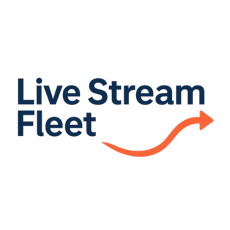
Manual
Welcome to Live Stream Fleet Solution Manual
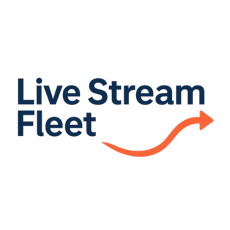
Manual
Welcome to Live Stream Fleet Solution Manual
sudo cp lsfgateway /usr/local/bin/
sudo chown lsfgatewayuser: /usr/local/bin/lsfgateway
sudo chmod 755 /usr/local/bin/lsfgateway
sudo nano /etc/systemd/system/lsfgateway.service
[Unit]
Description=Live Stream Fleet Gateway Node
Wants=network-online.target
After=network-online.target
[Service]
ExecStartPre=/bin/sleep 3
User=lsfgatewayuser
ExecStart=/usr/local/bin/lsfgateway --node_id YOUR_NODE_ID --account_id YOUR_ACCOUNT_ID --secret_key YOUR_SECRET_KEY
Restart=on-failure
[Install]
WantedBy=multi-user.target
sudo systemctl daemon-reload
sudo systemctl start lsfgateway.service
sudo systemctl status lsfgateway.service
sudo systemctl enable lsfgateway.service
sudo systemctl restart lsfgateway.service
Configure LSF Gateway as Ubuntu Background Service
This guide walks you through setting up the Live Stream Fleet Gateway (lsfgateway) as a background system service on an Ubuntu Linux server using systemd. This ensures the software starts automatically at boot and runs continuously in the background.
1. Create a Dedicated User
For security and manageability, we recommend running lsfgateway as a dedicated, non-login system user.
Run the following command to create the user:
This creates a system user named lsfgatewayuser with no login shell. A home directory will be created at /home/lsfgatewayuser.
2. Install the lsfgateway Binary
Download the latest release following the instructions in here.
After downloading, you need to copy the file to /usr/local/bin/ and change its permissions:
3. Create a Systemd Service File
Create a new service unit file for lsfgateway:
Paste the following example (customise --node_id, --account_id, and --secret_key to match your configuration):
Note: Adding Wants=network-online.target and ExecStartPre=/bin/sleep 3 ensures the service waits until the network is fully initialised before starting.
4. Reload systemd and Start the Service
Run the following commands to reload systemd, start the service, and verify it is running:
5. Enable Auto-Start at Boot
To make sure the service starts automatically after a reboot:
Troubleshooting
Check logs:
Restart the service manually:
sudo adduser --system --shell /usr/sbin/nologin lsfgatewayuser
journalctl -u lsfgateway.service -f
© 2025 SOFTSIDE TECH PTY. LTD.